Introduction to subscription sales at Arc XP
This document guides you through Arc XP’s Subscriptions’ key terms, processes, and configurations.
The Arc XP Sales functionality enables you to build subscription checkout and management workflows for your users to access entitlements or products.
The users can:
- Buy single subscription products.
- Subscribe to recurring subscription products.
- Renew recurring products.
- Update product or price.
To learn more, see the following sections.
Adding a payment provider
Arc XP provides multiple digital payment options that a selection of payment gateway partners and tax providers support. With hosted pay pages, Arc XP Subscriptions offers bank-level security and user experience.
The following table lists the payment providers that Arc XP Subscriptions supports for you to select from.
| Gateway | Covered Counties | Identifier | Setup Documentation |
|---|---|---|---|
| IFX | Depends on the gateway you select. | 19 | How to add IFX integration as a payment provider |
| Braintree | United States, Canada, Australia, Europe, Singapore, Hong Kong SAR China, Malaysia, and New Zealand | 15 | How to add Braintree as a payment provider |
| Stripe Intents | https://stripe.com/global | 18 | |
| PayPal Classic | https://www.paypal.com/us/webapps/mpp/country-worldwide | 10 | |
| PayU | Colombia, Argentina, Brazil, Mexico, Chile, Peru and Panama | 8 | |
| PayPal (Stripe) | https://docs.stripe.com/payments/paypal | 22 | |
Table 1. Payment providers that Arc XP Subscriptions supports
Take the following steps to add a payment provider in the Arc XP Subscriptions’ Settings admin tool:
- In your Arc XP Subscriptions tile, navigate to the Settings tab.
- In the Settings tab, locate the Settings admin tool.
- In the left-side menu, under the Sales section, click Payment provider.
The Payment provider page displays. - On the right side of the page, click Add payment provider.
A Payment provider page displays. - In the Select payment provider dropdown menu, select a provider.
A list of provider parameters displays.
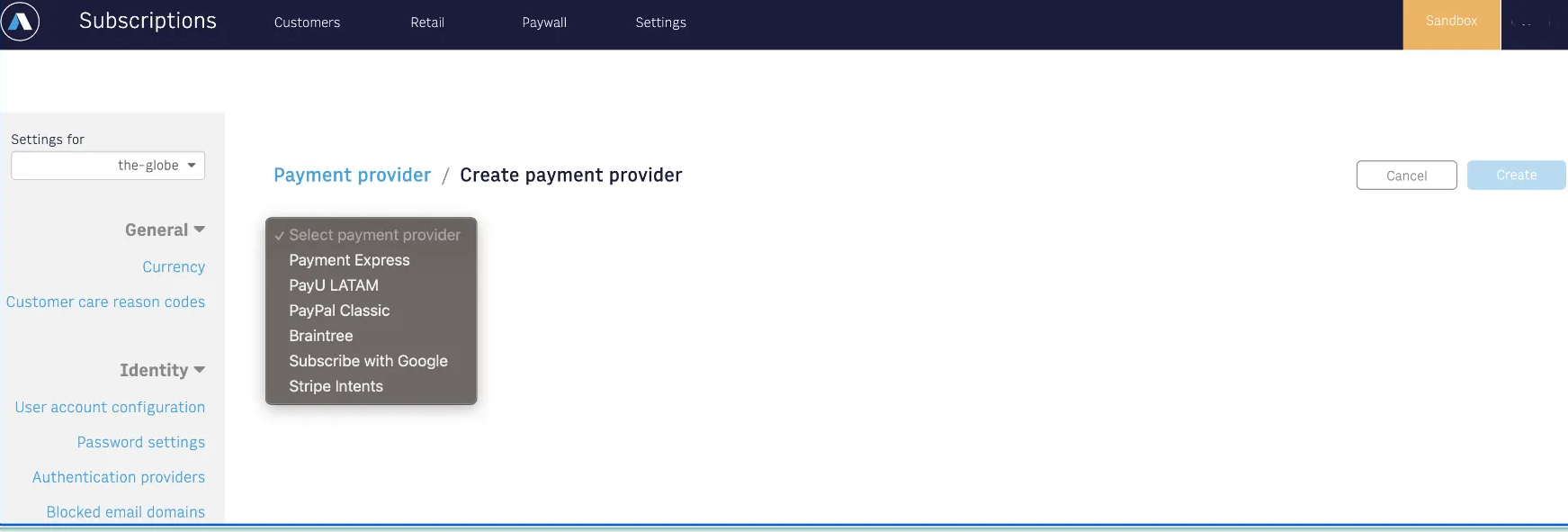
- Enter the provider parameters considering the following:
- Nickname: Describe the provider for your internal use.
- Minimum refund value and Minimum charge value: Define the thresholds for the product or price change.
To learn more about adding some providers, see:- Braintree: Braintree credentials
- Stripe: How to add Stripe Intents as a payment provider
- Click the Create button.
Checkout flow overview
The checkout flow enables customers to order products online.
The checkout flow happens in the following steps:
- A customer adds the products they selected to the cart.
- The system:
a. Creates the order with all the products in the cart.
b. Redirects the customer to the checkout screen with multiple payment gateway partners. - A customer:
a. Selects a payment gateway partner from the list.
b. Enters their billing data.
c. Authorizes the payment.
Subscription types
Arc XP Subscriptions offers multiple subscription types, or ways for users to obtain subscriptions. Each subscription has a product SKU.
The following table lists the subscription types.
| Subscription type | Description | Available for Update | |
|---|---|---|---|
| Paid | |||
| Paid and owner-used | Belongs to a subscription owner. A system assigns the owner status to a user with a paid identity account after they buy a subscription through the Arc XP Subscriptions-orchestrated checkout. | ||
| Shared or Associated | Tied to the subscription owner. However, each associate has their own identity account and password. A subscription owner shares their subscription with up to ten users through the Associate Subscribers option. In the Retail admin, you can specify the number of users an owner can share their subscription with as part of the Product attributes. The person who purchased the subscription maintains sole ownership of the subscription and can share the benefits of the product with up to ten people. | ||
| Gift | Happens when a person who purchases the subscription, known as the gift giver, purchases the subscription for a person who uses it once redeemed, known as the gift redeemer. Initially, this subscription belongs to the gift giver. After the receiver redeems it, it belongs to the gift redeemer. | ||
| Linked | Happens when a client-controlled service securely communicates with Arc Subscriptions to assign it to a user who is entitled to a subscription because of a purchase they made outside of Arc Subscriptions. For example, the customer purchased a print subscription with digital access. To learn more about linked subscriptions, see How to link external subscriptions to Arc XP Digital Subscriptions | ||
| Free | Happens when a customer service agent grants it to a user through the Subscriptions Admin tool. Free subscriptions are available to customers who are entitled to a subscription without the paid or linked account. For example, an advertising department grants digital access to its Chief Marketing Officer to verify how its ads work. | ||
| Group | Subscriptions available for organizations through the following: Site access through IP-range entitlements. Users visiting from a specified IP range are granted the associated subscription. Seat access leverages associated subscriptions or user email domains with a group access code. | ||
| Enterprise | Subscriptions available for large organizations. With APIs for managing Enterprise Group subscriptions, you can create and manage groups. Such groups can access codes sent to enterprise users. |
Table 2. Subscriptions types
Subscription renewal dates
The following are the renewal types your users can have:
- Yearly: The renewal payment due date is on the same day of each year.
Exception: If a user purchases the initial subscription on February 29, all subsequent renewal yearly due dates are on February 28. - Monthly: The renewal payment due date is on the same day of each month.
Exception: If the date does not exist in the following month, the renewal payment due date is on the last day of the month.
The system recalculates the due date each month and, whenever possible, puts it on the same date as the original purchase.
For example:- The initial purchase: 1/31
- The calculated next due dates: 2/28, 3/31, 4/30, 5/31, 6/30, 7/31, 8/31, 9/30, 10/31, 11/30, 12/31.
- Weekly: The renewal payment due date is on the same day of the week as the initial purchase.
Subscriptions status codes
You can see the subscript status codes in multiple communication processes such as WebSocket events, API calls, or customer service administration.
| Code | Status | Access Notes |
|---|---|---|
| 1 | Active | A user can fully access the entitlement. |
| 2 | Terminated | The system revoked the subscription entitlement and access. |
| 3 | Canceled | The system schedules the subscription for termination. Users can revert the cancellation before the termination date. |
| 4 | Suspended | The system schedules the subscription for termination unless the customer pays by the termination date. |
| 5 | Gifted | A subscription provided as a one-time payment gift. To continue past the termination date, the user must provide a new payment method and update their subscription. |
| 6 | Smart Dunning | The renewal payment failed, prompting the retry dunning logic and rules. The system scheduled the subscription for termination unless the following happens before the terminate retry rule: The payment is successful after a completed retry ruleset. The user provides a working payment option. |
| 7 | Vindicia | An option for Smart Dunning rules when the system automatically sends the subscription to Vindicia for collection. You can include this rule as an additional step in the Smart Dunning logic. |
Table 3. Subscriptions status codes
Tax calculations
Arc XP Subscriptions offers the following three options for managing tax calculations:
- Zero tax
- Custom Manual Tax: Up to eight countries and regions
- Taxamo integration
- Stripe Tax
To learn how to set up and manage tax calculations, see How to calculate taxes in Arc XP Subscriptions.
Active subscriptions
You can update the product pricing for your subscriptions through the customer support portal or Arc APIs.
To learn more about updating active subscriptions, see:

