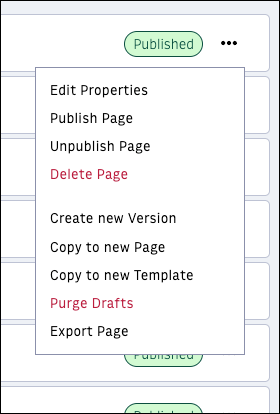Handling empty pages, templates, or blocks after a deployment
Various causes can lead to an empty page or template after a deployment. The short explanation is, PageBuilder Engine can no longer find configurations or code, resulting in an empty page, template, or block, even if many blocks are listed in PageBuilder Editor Preview.
To learn more about the possible changes in your code that may have caused this issue, see the following articles:
Reverting to the previous state
As soon as you discover empty pages or templates caused by any of the changes above, revert the deployment to the previous state stable bundle to limit the impact. Additionally, download a PB Data. Then, deploy the code locally with the PB Data from the environment and investigate which of the potential changes was the cause.
Do not attempt to debug the issue on the environment, as this might corrupt the configuration of your pages or templates.
Even after reverting the deployment, previews might still be empty for certain users because you must also delete the breaking configurations in the local drafts. Those drafts were created for any page or template that was opened while the breaking deployment was live.
Every user who has opened a page or template during the broken time period has to open that item again and click use Shared to restore to the good configuration in the local draft.
If you don’t know who opened a page or template, you can purge all local drafts for a page or template by selecting Purge Drafts in the menu for the individual page or template. You cannot purge drafts in bulk, but if specific pages or templates remain blank, you can purge individual pages.