How to Set Up and Configure an Outbound Feed
You set up and configure Outbound Feeds through PageBuilder Editor running in a separate environment, so the process does not impact your production website. Outbound Feeds uses blocks, which are pre-configured out-of-the-box components for easy feed set-up and configuration management.
This guide walks you through creating a feed using a PageBuilder template and configuring a resolver.
Configuring the standard feed type
To configure a standard feed type, take the following steps:
-
Select the outboundfeeds or outboundfeeds-sandbox environment.
-
Click the outbound feeds tile.
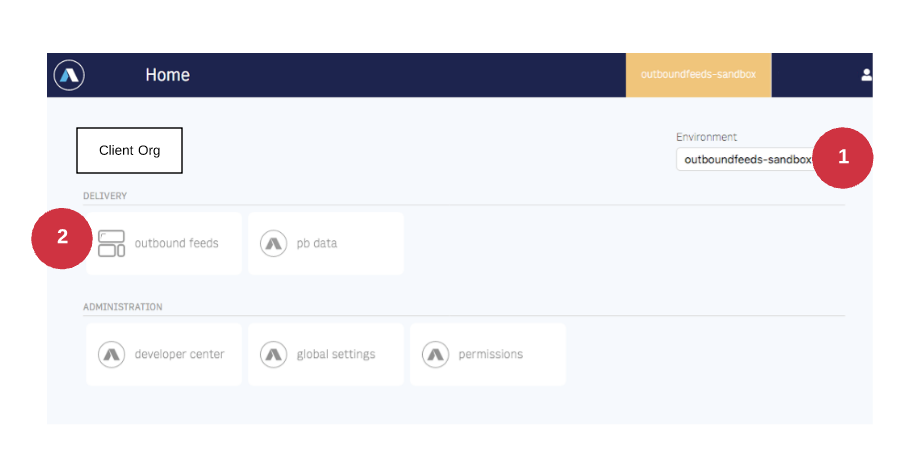
-
Click the Templates. tab.
-
Select one or more websites in the Filter by Website panel if you want to limit this feed to specific websites. Otherwise, leave All Sites selected.
-
Click the Create Template button.
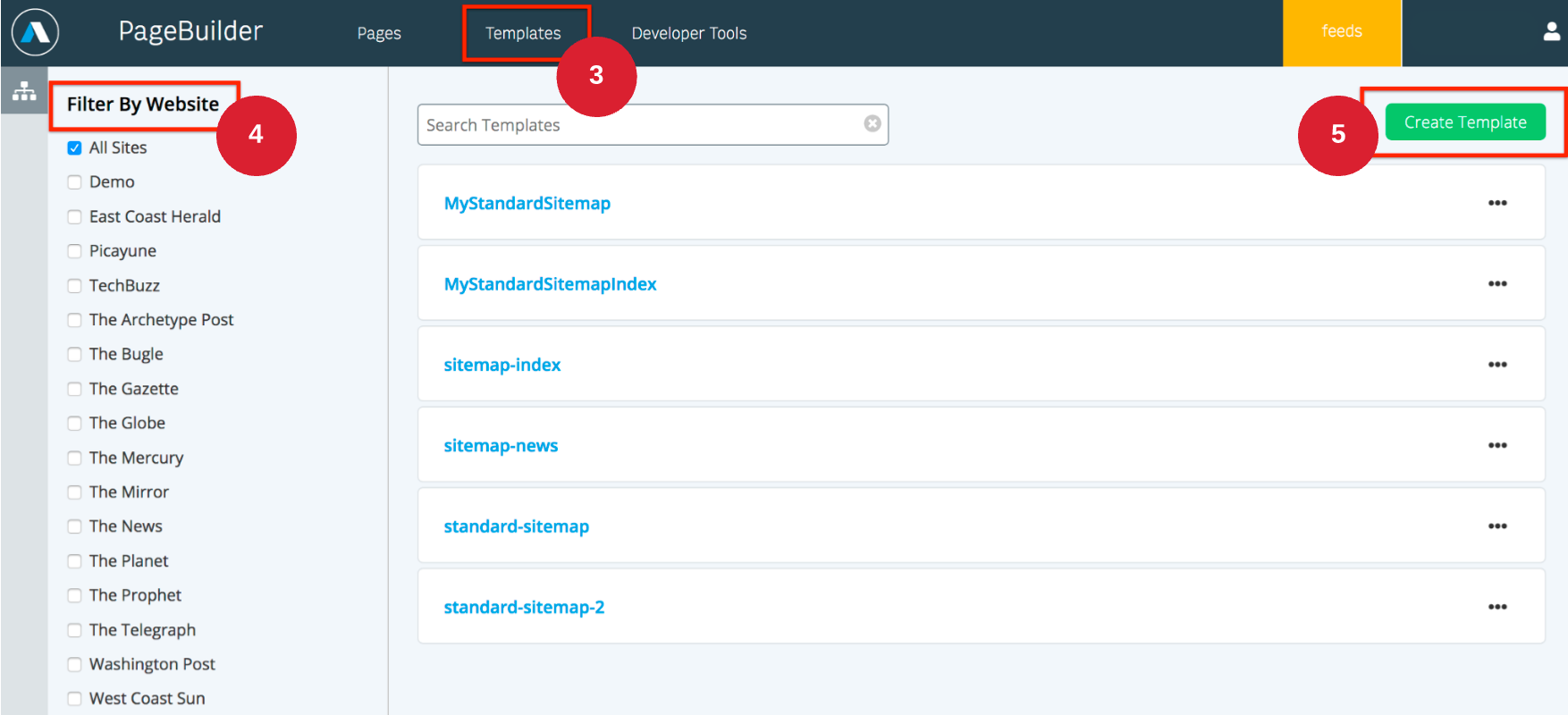
-
Enter a name for the new feed in the Template Name text field.
-
Click the Create button to add the new template.
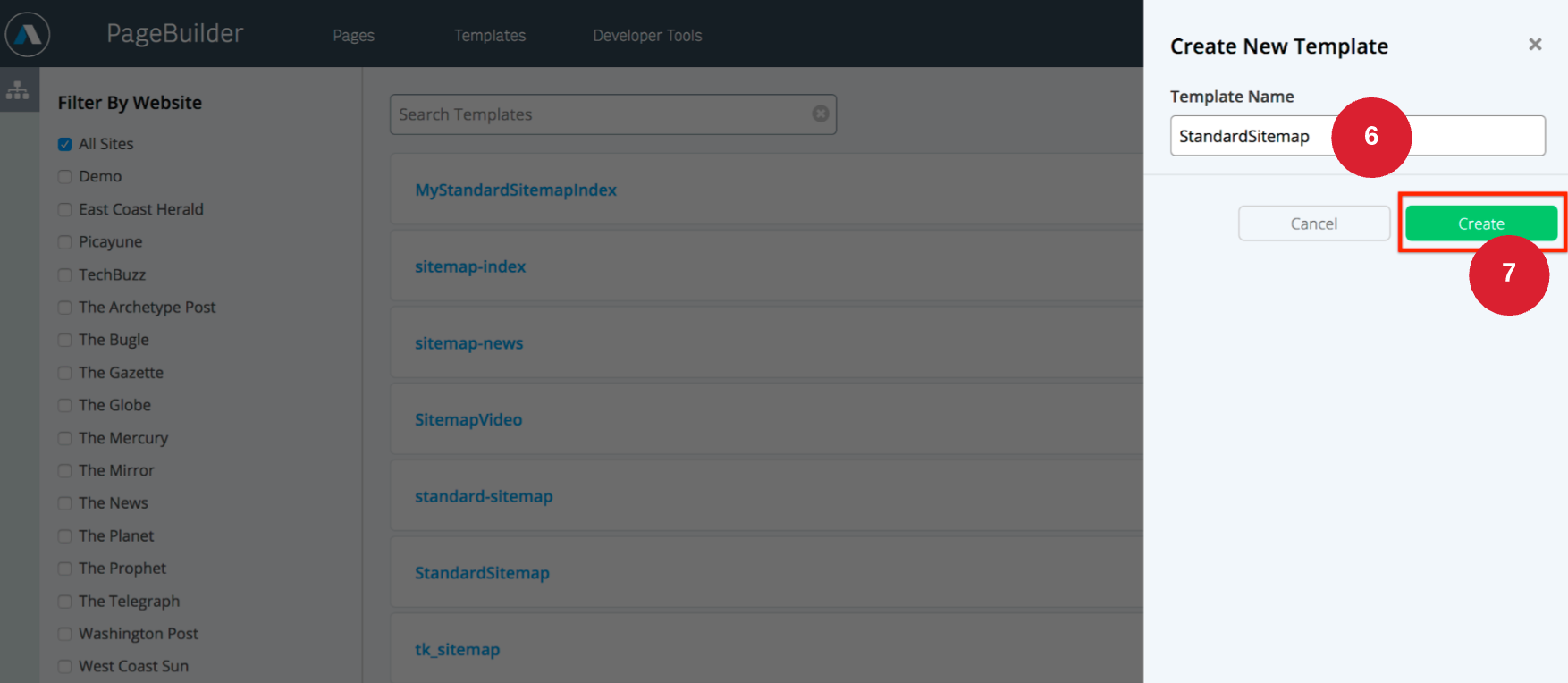
-
Click the Curate button.
-
Click the Add block button.
The blocks list displays
-
Add a feed by selecting a block from the list.
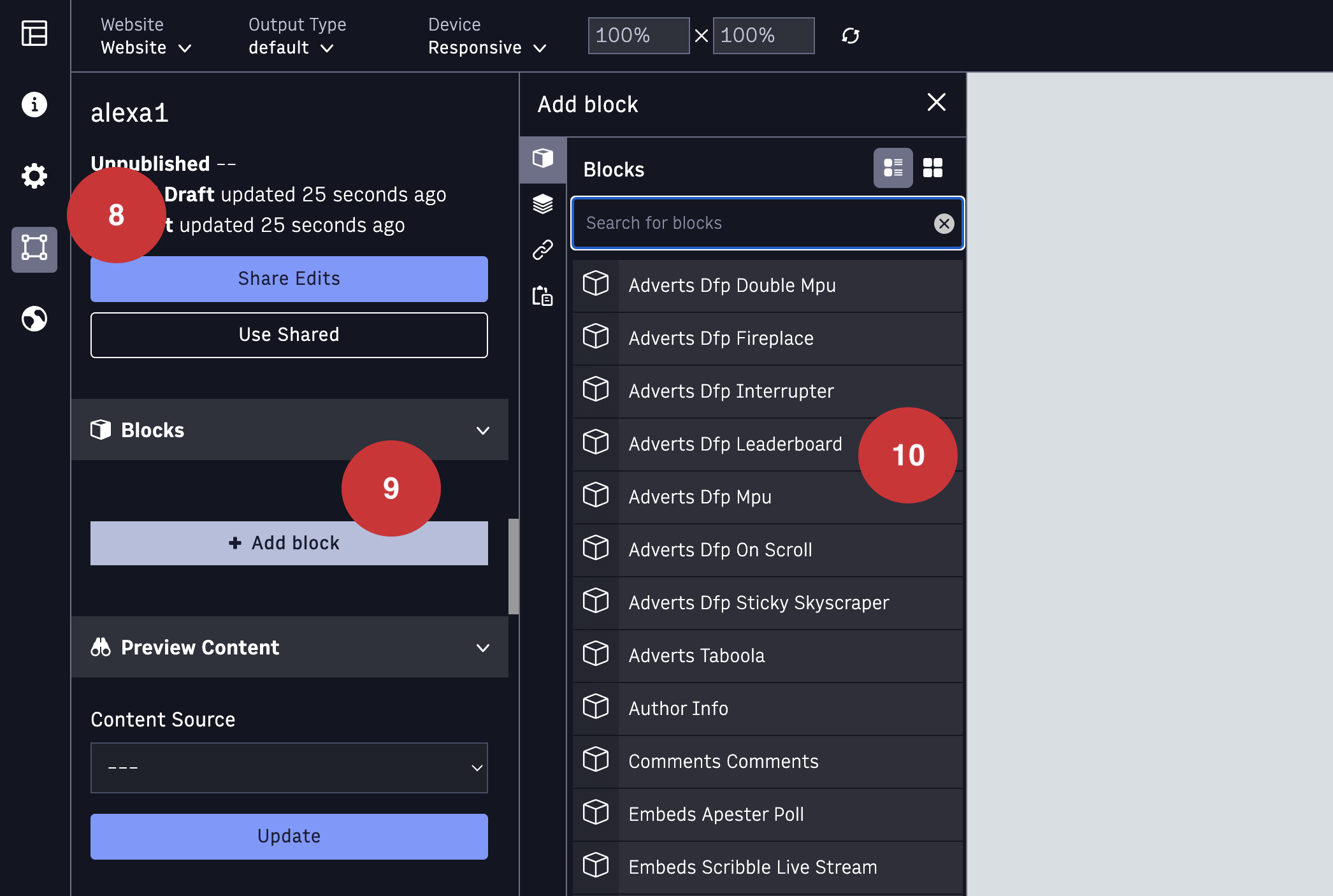
The Block details panel displays.
-
Configure custom field under the Block details panel.
Each feed has a set of custom fields that control how the feed displays. The custom fields load with default values, but you can change them to fit your needs. The following table contains links to the instructions for each feeds Custom Fields.
RSS feeds Arc XP feeds Others Facebook Instant Articles RSS Sitemap Index Google News Sitemap Google News RSS Video Sitemap ALEXA Flipboard RSS ANS MSN RSS MRSS -
Click the globe (Publish) button.
-
Click Share & Publish to make the template available.
-
Add a resolver. See Setting up resolvers for Outbound Feeds.
Third-party URL configurations
Additional URL configurations may be required by third-party syndication websites. Once your feed is set up and tested, update the URL on the third-party website as required for each site.

