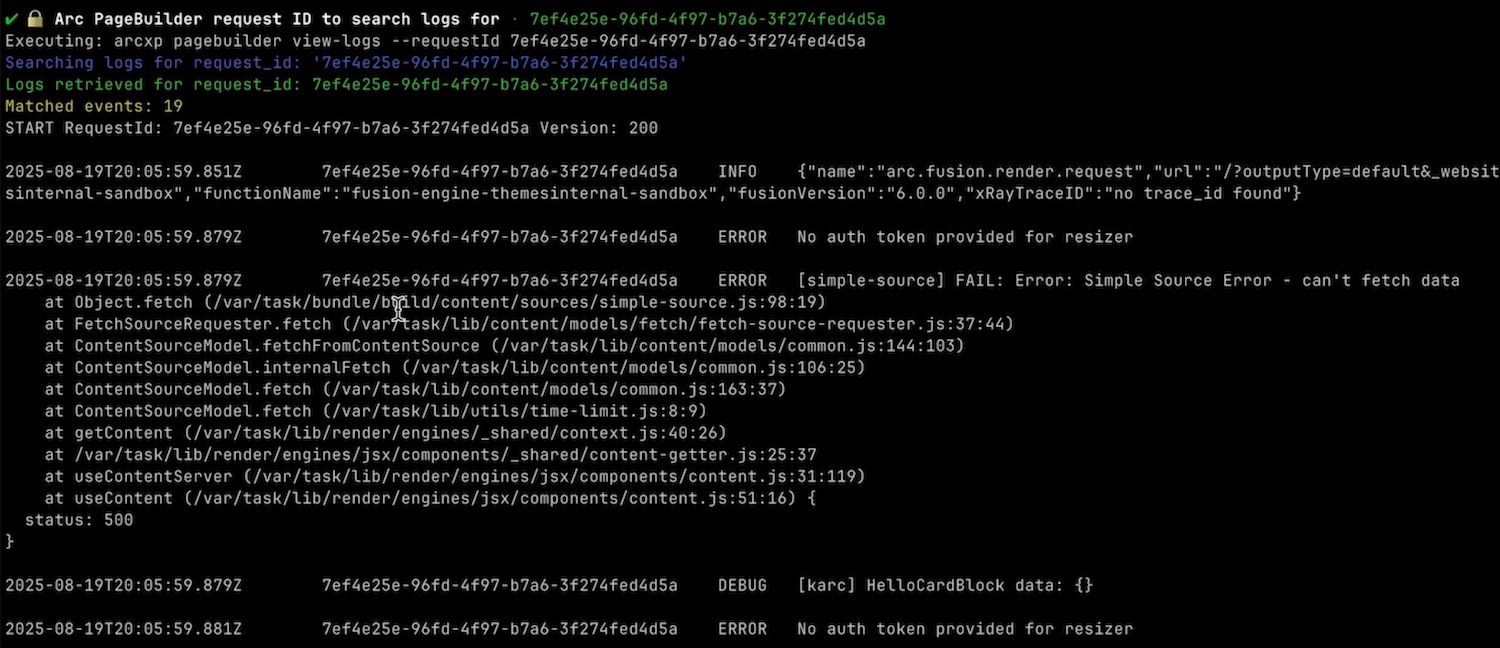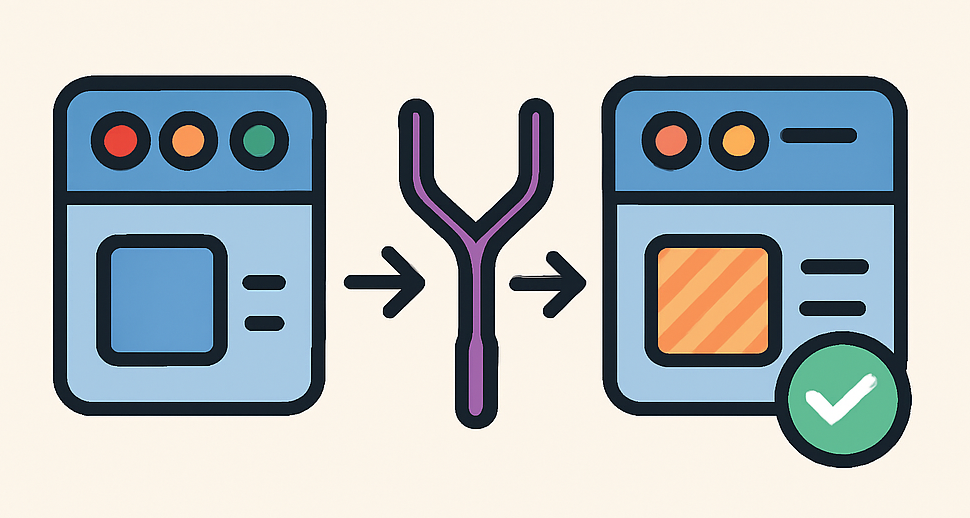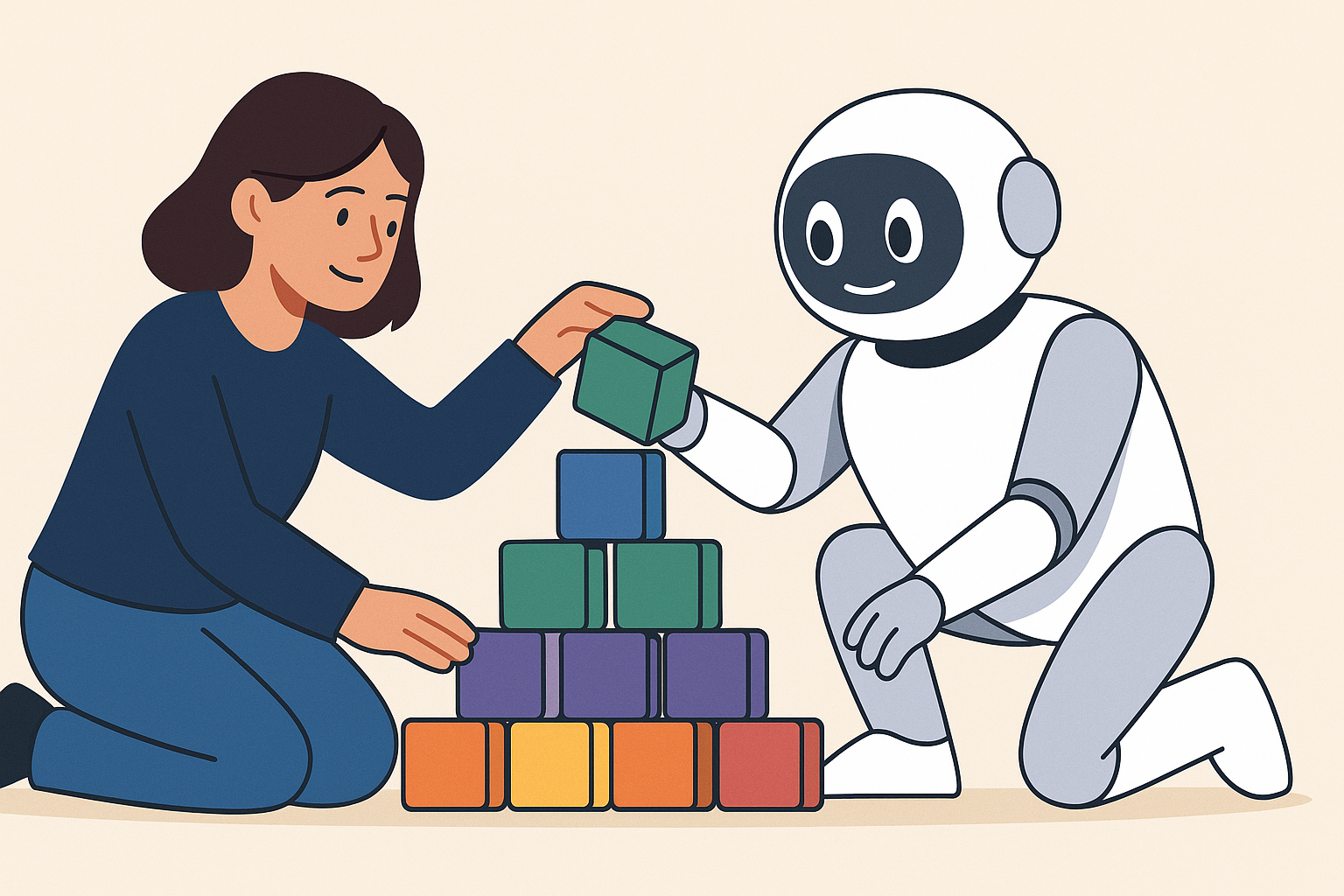We’re excited to announce the release of Arc XP CLI 1.2.0, which introduces powerful new commands designed to streamline and simplify workflows for managing bundles, blocks, and site properties. These new features reduce manual steps and make deployments more efficient, allowing you to focus on what matters most - building great experiences for your users.
What makes these commands particularly valuable is their ability to be easily incorporated into CI/CD pipelines, enabling automated build and deployment processes. Let’s dive into the key features of this release.
Uploading and Deploying Bundles
Managing Fusion bundles just got a whole lot easier with two new commands that simplify the upload and deployment process.
Upload Bundles with a Single Command
The new arcxp pagebuilder upload-bundle command allows you to upload Fusion bundles directly to any of your configured MX environments. This is particularly useful for pushing bundles as part of an automated build step in your CI/CD pipeline.
The command must be run from within your bundle directory, where it will automatically detect and offer to select the appropriate zip file from your dist folder through an interactive CLI menu. This makes the process intuitive and eliminates the need to manually specify file paths.
By streamlining the upload process, you can ensure that your bundles are consistently and reliably deployed to your environment without the need for manual intervention. This is especially valuable for teams working with multiple environments or those who need to deploy bundles frequently.
Upload and Deploy in One Step
Taking bundle management a step further, the arcxp pagebuilder upload-and-deploy-bundle command allows you to upload Fusion bundles and immediately deploy them to any of your configured MX environments with any engine version you specify. This is ideal for continuous deployment pipelines, where tested bundles can be automatically promoted to staging or production environments.
Like the upload command, this must be run from within your bundle directory, where it provides an interactive CLI menu to select the appropriate zip file from your dist folder. The command then guides you through selecting the target environment and specifying the engine version for deployment.
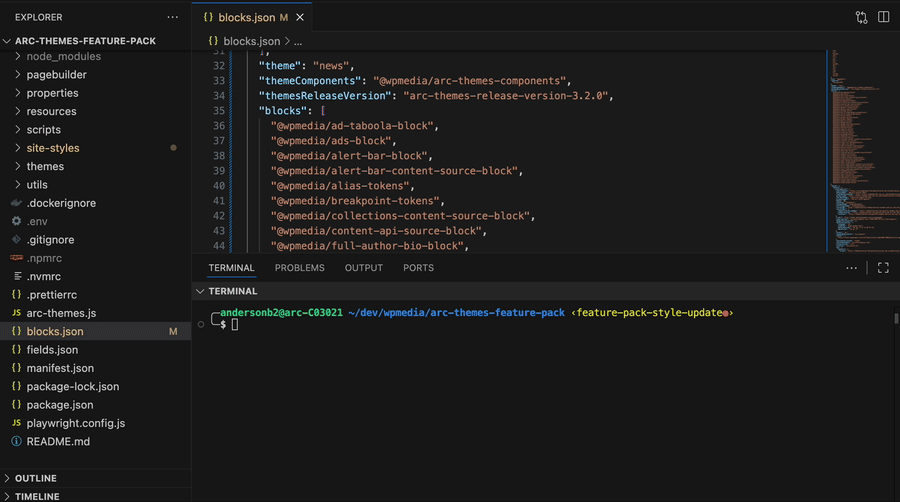
This command eliminates the need for separate upload and deploy steps, reducing the potential for errors and making your deployment process more efficient. With this command, you can ensure that your bundles are not only uploaded but also properly deployed with the exact engine version you need, giving you complete control over your deployments.
Forking Themes Blocks
The new arcxp themes fork-block command makes it easy to copy a block from the Themes repository into your local codebase. This is particularly useful when you need to customize a block for your specific needs or want to use an existing block as a starting point for a new one.
This command should be run from within your PageBuilder Engine bundle directory. The CLI will automatically place the forked block files in the correct location within your project structure, whether that’s in your components folder or content folder.
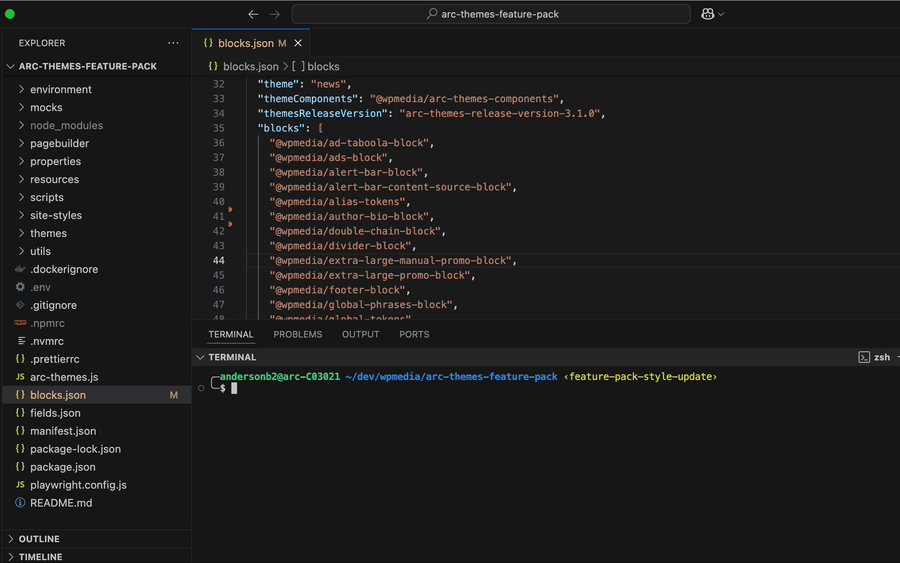
Whether you want to use the block as is or customize it for your specific needs, this command provides a straightforward way to incorporate Themes blocks into your project. By forking blocks, you can:
- Start with a proven, tested block as your foundation
- Customize the block to match your specific requirements
- Maintain consistency across your project while still allowing for customization
- Save time by leveraging existing components rather than building from scratch
- Ensure proper file placement and structure within your bundle
This command is especially valuable for teams who want to maintain consistency across their projects while still allowing for customization where needed.
Managing Site Properties
As part of the transition away from the legacy UI for managing site properties, the Arc XP CLI now provides a suite of tools to help teams manage theme-settings and blocks.json manually and effectively.
View and Export Site Properties
The CLI introduces several commands to streamline site property management:
Print Properties in Terminal
arcxp themes site-properties printThis command prints all current site properties stored in Themes Settings directly in the terminal for quick reference.
Save Properties to Local File
arcxp themes site-properties write-local-settings-fileThis command saves the current site properties to your local blocks.json file, allowing you to keep your local copy in sync with the properties in Themes Settings. This is particularly useful when transitioning from Themes Settings, which is being deprecated.
Convert Between Formats
arcxp themes site-properties convert-propertiesThis new command enables you to convert site properties between JSON and Excel (.xlsx) formats, bridging the gap between developer and non-developer workflows:
- Convert JSON properties to .xlsx files for easy editing in Excel by non-technical team members
- Convert edited .xlsx files back to JSON format for use in your development workflow
The command handles nested properties and generates site sheets in alphabetical order when converting to Excel, making it easier to locate and edit specific properties in your spreadsheets.
These tools make it easier for both developers and non-developers to manage site configurations in a structured, version-controlled workflow. The improved handling of nested properties ensures that your site properties are accurately represented regardless of their complexity.
These improvements make it easier to manage site properties, especially for sites with complex property structures or large numbers of properties. By providing better support for nested properties and more organized output, the CLI helps you maintain clean, well-structured site configurations.
Getting Started
To start using these new features, simply update your Arc XP CLI to version 1.2.0:
npm install -g @arcxp/cli@latestOnce updated, you can access the new commands through the CLI. To launch the interactive CLI menu, run:
arcxpFor detailed documentation on each command, use the --help flag:
arcxp pagebuilder upload-bundle --helparcxp pagebuilder upload-and-deploy-bundle --helparcxp themes fork-block --helparcxp themes site-properties convert-properties --helpConclusion
The Arc XP CLI version 1.2.0 release brings powerful new tools for managing blocks, bundles, and site properties, making your development workflow more efficient and automatable. By streamlining these common tasks and making them suitable for CI/CD integration, we’re helping you focus more on creating great experiences and less on manual processes.
We’re excited to see how you’ll use these new features to enhance your development workflow. If you have any questions or feedback about the new commands, please join the conversation in the Arc XP Community Discussions.