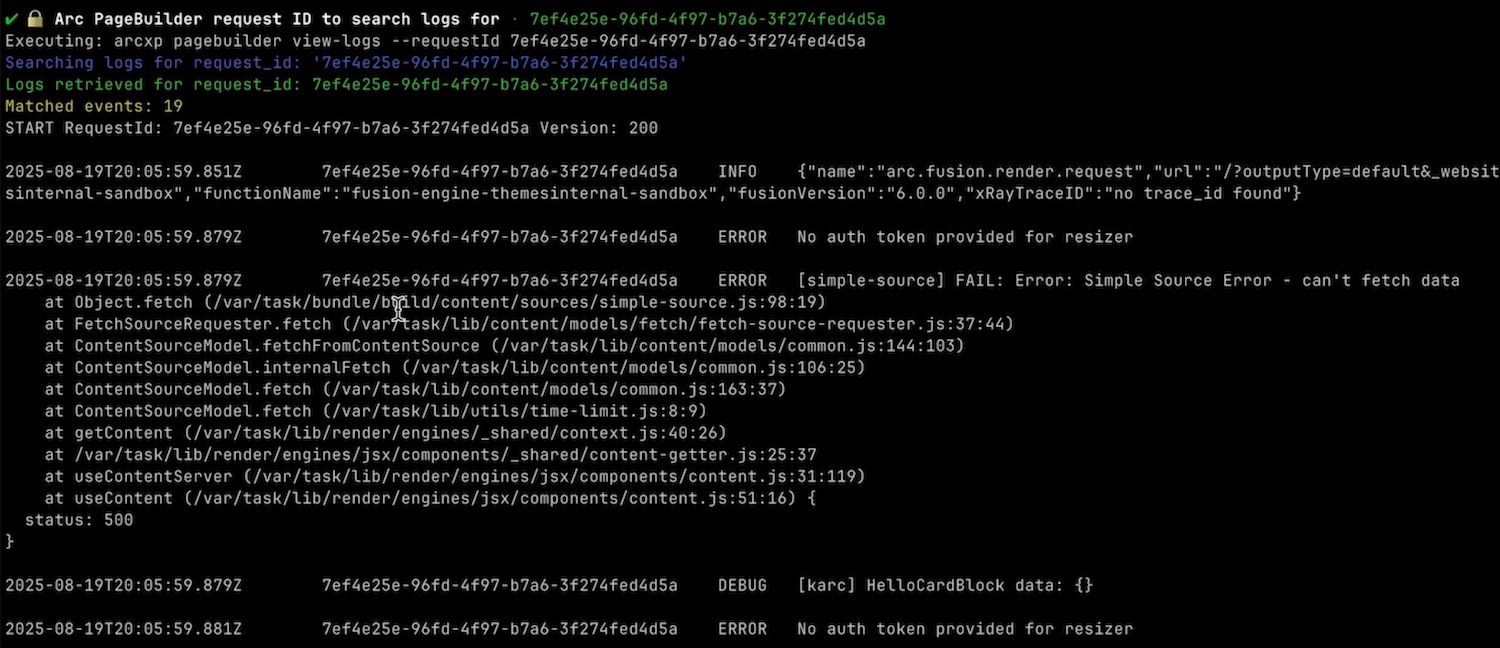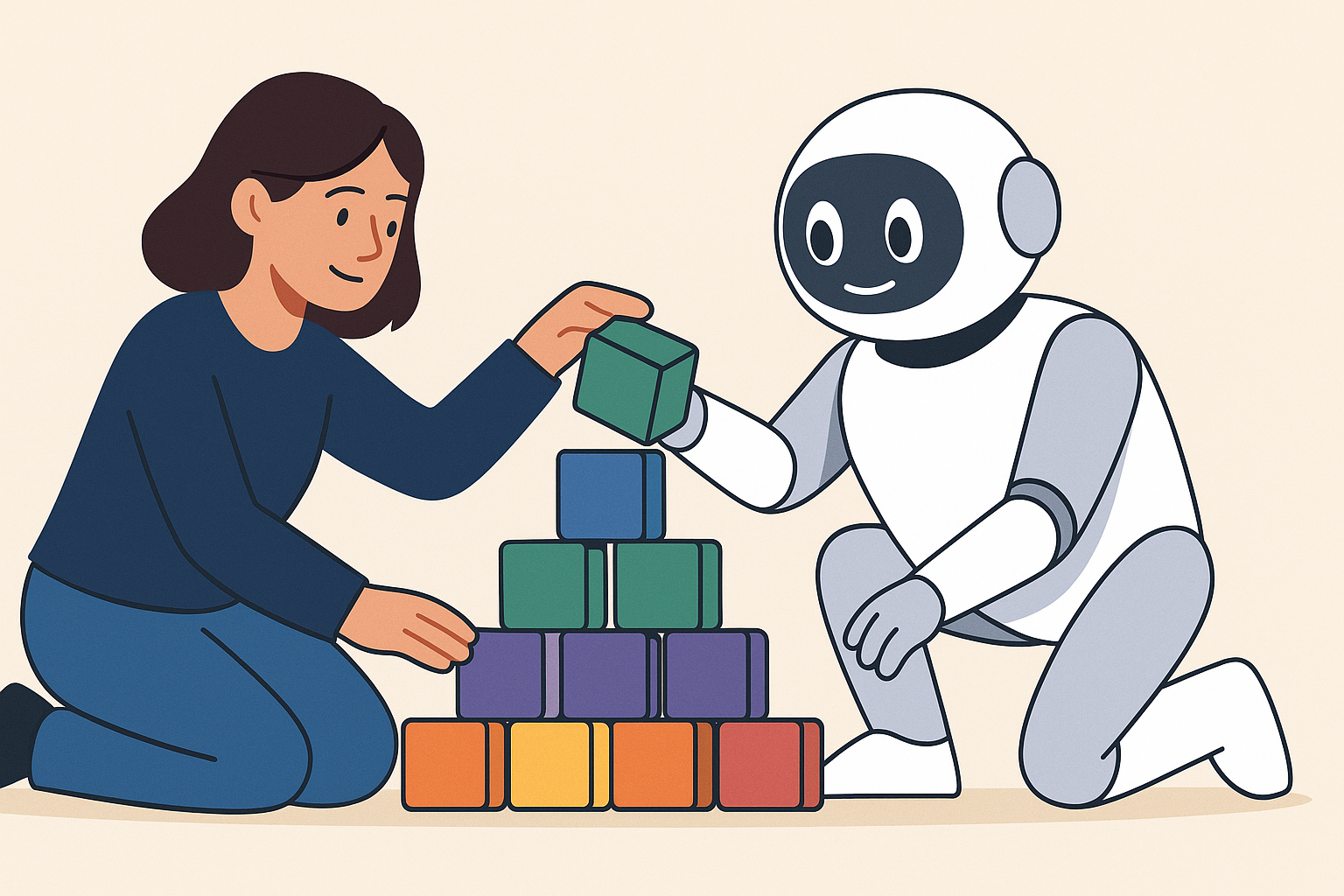One of the biggest challenges with newsletters on Arc XP is how to manage their presentation effectively. To let you add/remove/update newsletter presentations quickly and without any code change. To have newsletter pages generate automatically, without needing to maintain a page for each. To not struggle with 3rd Party Newsletter APIs to link Arc XP FrontEnd or worse, hard-code everything in your Custom Blocks/siteProperties.
The solution suggested below is a simple one-time setup that let’s you manage all your Newsletters in Site Service, where you can customize the fields exactly to your needs and build your Custom Blocks around it.
Requirements
- External newsletter provider
- Custom Blocks for newsletter
- General understanding of:
- Site Service (sections, custom fields, and hierarchy)
- Resolvers
- Templates
- Custom Blocks development
Solution
You set up newsletters as sections in Site Service with all information that is necessary to render the newsletter pages and blocks. A resolver fetches the newsletter information from Site Service and passes it to a template, which renders the custom blocks accordingly with the newsletter as the global content. Non-existing newsletters show as 404 errors, as they don’t exist as sections.
The important part is that only one template is required and that all data for the newsletter is managed within Arc XP in Site Service, including the URL.
If data should be fetched from the third-party newsletter provider, ensure that the required data to fetch is maintained in Site Service, for example the ID or slug of the newsletter.
Site Service
Sections
Create a new section in Site Service called “Newsletters”. In this section, create a new sub-section for every newsletter you want to use.
ALC Reference: Configuring website sections
Composer, Photo Center
Because you should not add content to new newsletter sections, we recommend hiding it from editorial. In both Composer (stories) and Photo Center (galleries), you can add a hierarchy for the Site Selector in the Settings. By default, it uses the “default” hierarchy, and you have two options now:
- Edit the default hierarchy by “pulling out” the Newsletter section from it.
- Create a new hierarchy and add it as the hierarchy to use in both Composer and Photo Center.
ALC References:
- Understanding Photo Center Settings > Site Hierarchy
- How can I exclude site sub-sections from Composer?
- Configuring website navigation
Custom Fields
Create custom fields in Site Service for every type of newsletter information you want to display and that you need to send newsletter information.
Examples include:
- Newsletter Title
- Newsletter Description
- Newsletter Image
- Newsletter ID
You can also use existing fields, for example using “Section Name” as the Newsletter Title. There are different field types available in Site Service that should help finding the right format for your data. See the article below for all options.
ALC Reference: Configuring section custom fields
Resolvers
Create a new resolver with the following settings:
- Priority needs to be before the regular section resolver.
- Pattern should be
^(\/newsletters\/.*)\/$(this needs to match the setup in Site Service). - Content Source should be
site-service-hierarchyor the custom version of it.sectionIdshould bepattern: 1
- Template should be the template from the next step.
ALC Reference: Configuring resolvers
Templates
Create a new template (maybe create one from an existing newsletter page), and fill it out with the custom blocks created for this.
All custom blocks should be set up in one of three ways:
- The Custom Blocks have Custom Fields that can receive the data from the Global Content Source through Global Data Substitution (see link below)
- The Custom Blocks read out the Global Content directly and apply the fields within the code
- The Custom Blocks have a Content Source input, to allow selecting a specific section. The section can be inherited from the Global Content through Global Data Substitution (see link below)
Either method is acceptable and you should choose based on your specific needs.
Example
A very simple “Newsletter Header” Custom Block that displays Newsletter Title, Description, and Image.
When developing this solution, consider using one of the Debugger options—Bookmarklet and Browser Extension—that shows you the ANS shape of Global Content to easier find the group and field names from your setup in Site Service.
Custom Fields
If you create a custom block that gets its information through Global Data Substitution, then you would have three custom fields in this block: Title, Description, and Image. All are simple text fields and receive the value from the global content into the custom fields by filling them with the Site Service Custom Fields that were created before. For example, {{globalContent.Newsletter.newsletter_title}} where Newsletter is the group and newsletter_title is the field. If you are using existing fields, like Section Name for the Title, then you would use {{globalContent.name}} .
Reference:
- Global Data Substitution
- Custom Fields in PageBuilder Engine
- Arc XP Bookmarklet Documentation
- Arc XP Browser Extension User Guide
- React Hooks (Engine)
Results
With this solution in place, managing your Newsletter Pages and Blocks should be easy and not require a developer anymore.
The customizable options for your newsletter integrations are huge, so long as you build your Custom Blocks around it.

While you can use it straight-forward as described above with each field being the input for a visible output to the end user, you can always think one step further:
- You can add different display options as a select to have some newsletters be presented in a different Theme, both as Newsletter Page and Block. You could even have the Newsletter Resolver map on this field and route to a different Template ALC: Content Mapped Template
- You can create a map to align page-types with a different presentation for Newsletter Blocks, so on Homepage they would look different than on Sections or Articles.
- You can add a list to exclude sub-sections where you don’t want that Newsletter Block to show
There is nearly no limit to what can be achieved with a bit of creative thinking and a Custom Block implementation that looks for those fields.